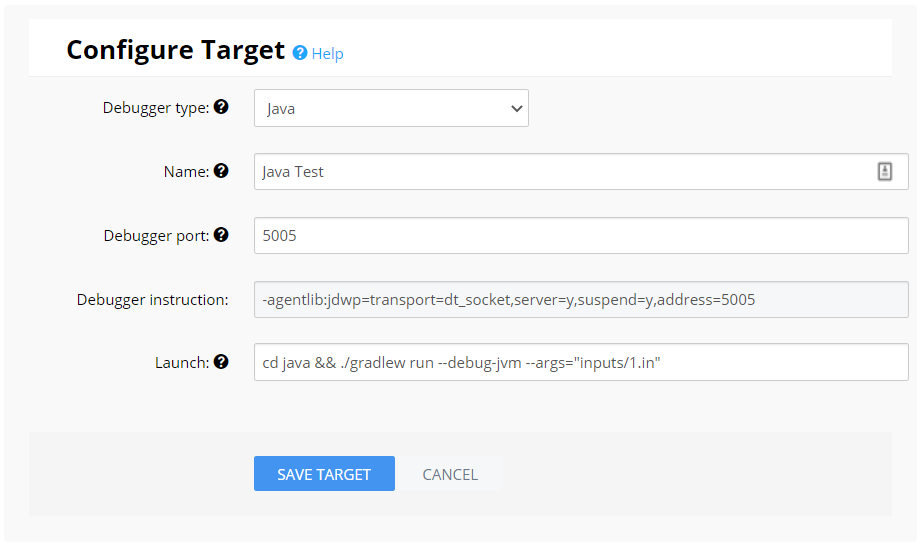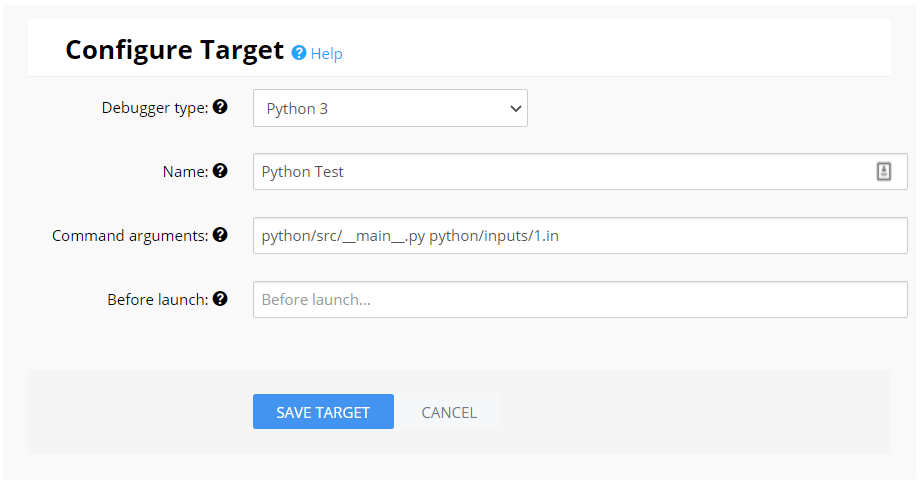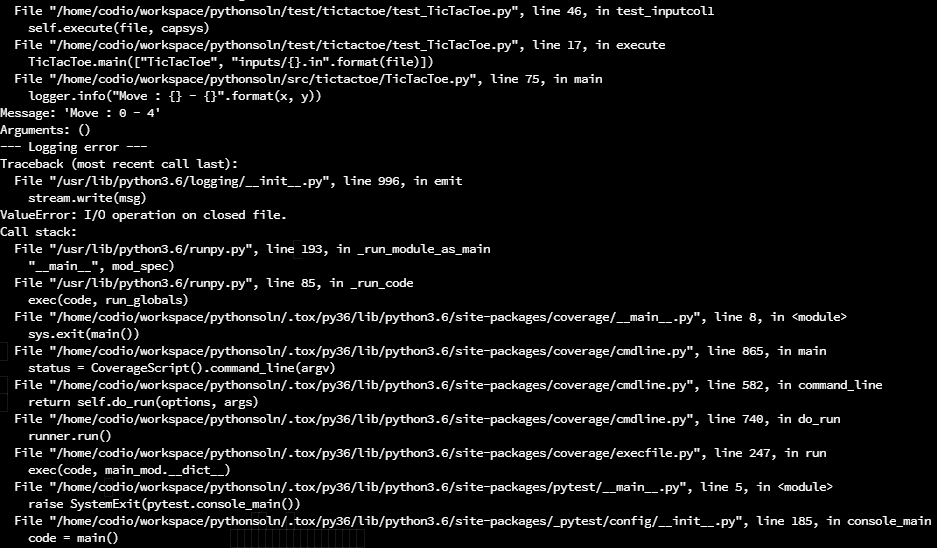Assignment Requirements
This page lists the example project requirements for Example 5 in CC 410. Read the requirements carefully and discuss any questions with the instructors or TAs.
Purpose
This example will cover debugging errors in a couple of existing projects.
General Requirements
This milestone must follow these professional coding standards:
- All code must be object-oriented.
- All executable code must be within a class
- Python package files such as
__init__.py and __main__.py are exempt.
- Classes must be organized into packages based on common usage.
- This project must include automation for compilation, unit testing, documentation generation, and execution.
- Java: Use Gradle with the
application plugin. The project should compile without errors. You may include a main class in a separate package for testing purposes only.
- Python: Use tox configured to use Python 3.10 and a requirements file to install libraries. You may include a main class in a separate package for testing purposes only.
- All code must properly compile or be interpreted.
- Java: It must compile using Gradle.
- Python: It must be interpreted using Python 3.10. Where specified, type hints should be included in the code, and all code should pass a strict Mypy type check.
- Submissions to Canvas should be tagged GitHub releases that are numbered according to Semantic Versioning.
Unenforced requirements (click to expand):
The following requirements ARE NOT enforced for this milestone:
- Where specified, code should contain appropriate unit tests that achieve the specified level of code coverage.
- Unit tests are already provided.
- Where specified, code should contain appropriate documentation comments following the language’s style guide.
- Documentation comments will not be graded.
- All code submitted must be free of style errors. We will be using the Google Style Guide for each language.
- Provided code already is free of style errors.
- Good style is recommended, but will not be graded.
Assignment Requirements
This milestone should include the following features:
- Find and fix the errors in the provided
TicTacToe and SudokuFourModel files such that the unit tests will pass.
- Include some basic logging in both files as directed in the video.
- Create/Update
README.md to describe how you used the Codio debugger and/or logger to fix the errors.
Time Requirements
Completing this project is estimated to require 1 hour.
Grading Rubric
This assignment will be graded based on the rubric below:
TicTacToe passes tests - 10%SudokuFourModel passes tests - 10%- Logging - 20%
TicTacToe - 10%SudokuFourModel - 10%
README.md file discussion - 60%
The following deductions apply:
- Any portion of the project which will not compile (Java), pass a strict type check (Python), or execute properly will be given a grade of 0.
This is not an exhaustive list of possible deductions. The instructors will strive to provide reasonable and fair grading, but we can’t predict all possible defects. It is up to the student to ensure that the project is complete and correct before submission.
Submission
Submit this assignment by creating a release on GitHub and uploading the release URL to the assignment on Canvas. You should not submit this Codio project or mark it as complete in Codio, in case you need to come back to it and make changes later.
Update to Example 5 Python
It appears that I missed an interesting error when developing Example 5 for Python. It is a bit complex, so I’m relying on the advanced formatting of this webpage to help explain it better than I can via email or in a short post to the class. I’ll start with a short version, and then include a longer discussion of the problem and how I came to a solution that I feel is very helpful reading for anyone learning to program and solve these issues in their own work.
tl;dr - The Short Version
Currently pytest has a bug that causes errors when logging to sys.stderr when running code inside of pytest.
As best I can tell, pytest tries to capture all output being printed to sys.stderr by redirecting it to a buffer (a virtual file) when running the tests. Once it is done, it will close the buffer and redirect output back to sys.stderr. Unfortunately, our logger does not realize this, and it may continue to try and write data to the buffer that is now closed, resulting in the ValueError: I/O operation on closed file error message seen in the output.
There are several methods to determine if code is running under pytest and disable logging in that case.
I recommend this method:
import sys
# get the root logger
logger = logging.getLogger()
# disable if pytest is running
if "pytest" in sys.modules:
logger.disabled = True
You will need to add this code to any file that you add logging to, in order to prevent errors from pytest. Alternatively, you can disable the handler that prints to sys.stderr and instead just use a file handler.
The Long Version
Since this is an advanced programming course, I figure that it is worth a bit of a “deep dive” into this situation so you can understand what I found, the efforts I went through to solve it, and how things are really working behind the scenes.
This is a bit of cognitive apprenticeship, where I attempt to show you my thought processes and how I go about solving a problem like this. My hope is that you’ll be able to learn from this process and possibly use this knowledge to help you solve your own problems in the future.
Unfortunately, in the world of higher education, we spend way too much time focusing on narrowly-scoped, previously-solved problems, to allow you to learn in an environment where we know a solution is possible in a set amount of time. In the real world, however, you’ll be constantly presented with broadly-scoped, open-ended problems like this one, where you’ll have to do some exploration to find possible causes and solutions, and then use your own background and knowledge to determine what solutions, if any, are available.
So, here goes.
The Error
When you run pytest in Example 5 after adding some logging code as directed in the video, you will see many pages of errors printed to the terminal. In my testing, the terminal in Codio printed errors for several minutes before finally stopping. A screenshot of a small portion of those errors is below.
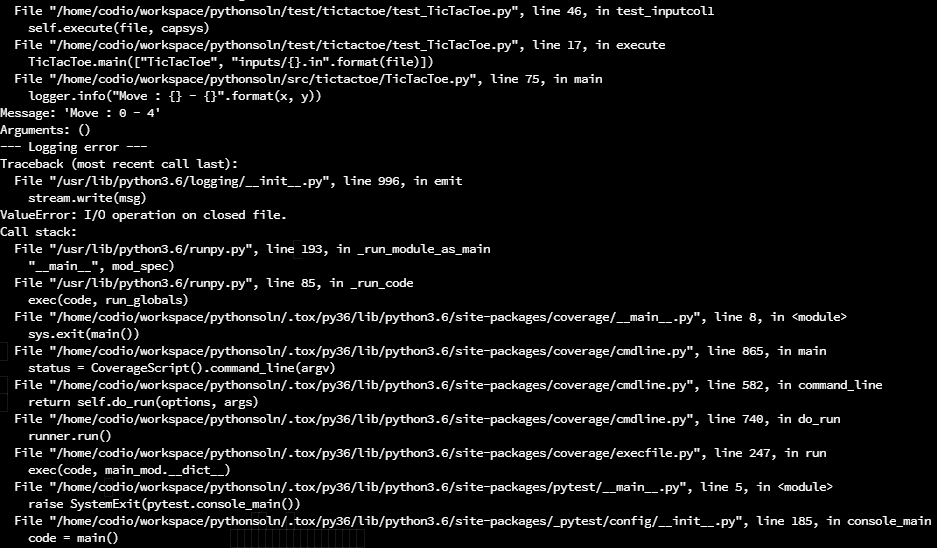
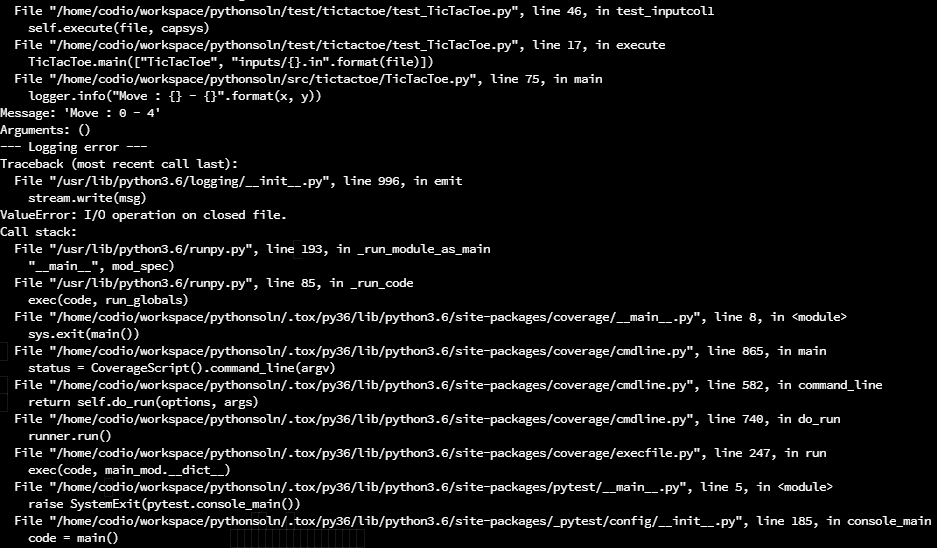
When this happens, you may be able to use CTRL + C to stop the output, but in many cases I simply had to close the terminal tab in Codio.
What Happened
When I developed this example, I focused on the debugging portion first, and then later added the logging code. However, I neglected to run pytest after adding the logging code to my model solution, and did not encounter this error in my initial testing. That was an oversight on my part.
As you work on this project, you may end up adding the logging code first while still working on debugging the errors in the project. In that case, you will most likely run tox or pytest to run the unit tests contained in the project with the logging code in place. That will cause the error to appear. As soon as I ran tox in my existing model solution, my code presented this error.
How I solved the problem
The process of finding a solution for this problem went in three phases.
Phase 1 - Searching
First, I attempted to Google some of the error message and a few things that I suspected were at play. I already had a hunch that the error itself was coming from the logging code, since I had added that to my model solution last. After reproducing the bug in my solution, I set out to solve it. Some Google search phrases I used:
pytest logging stderr write to closed file - Including keywords pytest and logging as well as the stderr stream and a bit of the error message.pytest stream.write(msg) I/O operation on closed file - adding more details such as the line of code causing the error and the exact error messages."pytest" stream.write(msg) I/O operation on closed file - putting "pytest" in quotes will find results that always include that keyword
There were others, but this was the most fruitful.
Phase 2 - Isolate the Error
In several of those searches, I came across a few bug reports on GitHub, specifically within the pytest project’s repository. Bug reports and discussions on GitHub are usually very fruitful when looking for technical errors that include code and error messages, so I looked into a few of them.
- ValueError: I/O Operation on closed file (#14) - this was the first one I found. However, I quickly ruled it out, as it was first posted in 2010 and mainly seemed to use Python 2 instead of Python 3. After scrolling through the discussion, nothing really seemed to fit the situation I was in, so I ignored it and moved on. However, it did reference the next issue…
- Improve error message when tests use closed stdout/stderr (capture) (#5743) - this one felt like it was a bit closer. In this report, they discuss the fact that pytest will redirect and close system streams such as
sys.stderr as part of the test. It was also much more recent, and some of the error messages they were running into were similar to what I was seeing.
- pytest 4.5 floods the output with logging errors when logging from atexit handlers (#5282) - similar to the one above, this one was getting closer to the issue I was seeing, though it wasn’t an exact match. By reading these three thread, I was starting to get a feel for the crux of the error - if our logger is trying to write to any of the output streams, like
sys.stderr or sys.stdout, then most likely pytest would interfere with that and cause this error. Thankfully, the last two issues both referenced this issue…
- pytest capture logging error still happening (#5502) - this report had a lot of discussion on it, but pretty much sealed the deal for me. One of the core
pytest developers posted a message that included this text:
What I believe is happening is:
- pytest changes
sys.stdout and sys.stderr to a buffer while importing test modules.
- If there’s user code setting up logging and/or creating a
logging.StreamHandler at the import level, it will attach itself to pytest’s buffer.
- When pytest is about to finish the test session, it will restore
sys.stdout and sys.stderr to the original values, and close the “capture” buffer.
- Here the problem happens: if any message is emitted at this point, the
StreamHandler will try to attach itself to the buffer, hence the error.
So, we’ve now found what we suspect is the error. All we have to do is figure out how to resolve it.
Phase 3 - The Fix
Unfortunately, issue #5502 is still open as of this writing, so we needed a way to get around this error. With some quick testing, I was able to confirm the error went away if I removed the StreamHandler from the existing logging code. So, I decided that the best way to deal with this was to find some way to disable logging while the code is running as part of a unit test. This is a somewhat common, though discouraged, trick in programming. Ideally you don’t want to hide any code from the unit tests, but in some instances you want to make sure that the unit tests don’t actually change live data, such as the actual database used by this program. So, you can “protect” the code that connects to the database and make sure it cannot run as part of a unit test.
A quick Google search for determine if code is running under pytest python quickly lead me to a StackOverflow post discussing this very issue. Great! I had quickly found a pretty good resource that might lead me to a solution.
Within the discussion, there are a few solutions suggested, and helpfully ranked by the upvotes from other users.
- Solution 1 - simply check
if "pytest" in sys.modules: since the pytest application will always be loaded when running a test. This solution seemed pretty simple and didn’t have many obvious side effects, provided your application didn’t load pytest as part of its normal execution.
- Solution 2 - a solution that points to a section of the pytest Manual that shows the preferred way of doing this. In short, we place some code in the
conftest.py file, which is only executed as part of a unit test, to update a value in our code, and then check that value where needed. This looks promising, and is probably the correct answer that would work in all cases, but also requires significantly more code and adds a structural dependency between our code and the conftest.py file.
- Solution 3 - a third solution suggests checking for the existence of the
PYTEST_CURRENT_TEST environment variable, which is set when pytest is running. This may also work, but has the side effect of being outside of our control - any other application on our system could also set that variable, including another instance of pytest, so it may not work as reliably as the other two.
In the end, I chose Solution 1, and updated the code at the top of my main() method in TicTacToe.py to the following:
import sys
# get the root logger
logger = logging.getLogger()
# disable if pytest is running
if "pytest" in sys.modules:
logger.disabled = True
That code will simply load the logger, and immediately check if the "pytest" module is loaded. If so, it will disable the logger globally in my program.
An alternative solution would be to just disable the StreamHandler and allow the FileHandler to remain enabled, but I felt that logging from unit tests is not helpful and chose to disable it entirely.
Summary
I hope this discussion is helpful - I’ve found that sometimes the best opportunities for cognitive apprenticeship happen directly as a result of the class, so I wanted to take this chance and share a bit of my own problem solving process here.
If you have any follow up questions about this, please let me know!