Custom Dialogs
Custom Dialogs
While the dialogs provided by the .NET Framework are useful in a variety of applications, there are times when we need to be able to design our own special-purpose dialog to obtain specific information from the user. This section outlines how Visual Studio® can be used to build such a dialog.
Let’s begin by considering a simple example. Suppose we are building an application that needs a dialog to obtain from the user the following pieces of information:
- a name;
- a phone number; and
- a number of siblings.
In order to keep the example simple, the program will simply display this information in its main window. Thus, the main window looks like this:
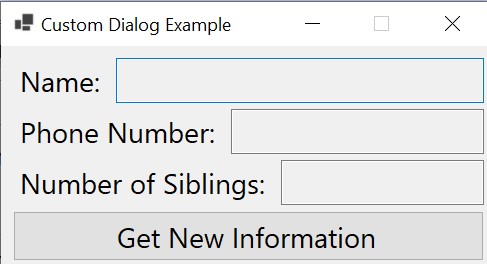
Clicking the “Get New Information” button will open our custom dialog, which will look like this:
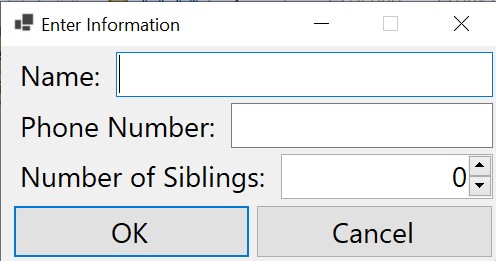
After the user enters the information, clicking “OK” will cause the information entered to be displayed in the main window. If the user clicks “Cancel”, the main window will be unchanged.
After building the main form in Visual Studio’s Design Window, we can build the dialog by creating another form. To do this, in the Solution Explorer, right-click on the project name and select “Add->Form (Windows Forms)…”. This will open a dialog for adding a new item, where the type of item is pre-selected to be a Windows Form. You will need to supply a name for the form. This name will serve as both a file name for a source file and the name of a class defined within this file. For example, we could choose the name, “InformationDialog.cs”, and the class will be named InformationDialog. Clicking the “Add” button will then open a new Design Window containing a form.
We can then use the Design Window to build this form as we would build any other form. In addition, the Button class has a DialogResult property that governs certain behavior when buttons are used within a dialog. This property is of type DialogResult. Setting it to a value other than None will cause the button to do the following when clicked, provided the form is displayed as a modal dialog:
- Close the form.
- Return the value of the DialogResult property.
Thus, we should set the “OK” button’s DialogResult property to OK and the “Cancel” button’s DialogResult property to Cancel. Once we have done this, there is no need to define any event handlers for these buttons.
Furthermore, the Form itself has two properties that can be set to provide shortcuts for these buttons. The AcceptButton property, of type IButtonControl (a super-type of Button), can be used to cause the “Enter” key to activate a button on the form, as if that button had been clicked. Thus, we could set this property to the “OK” button. Similarly, the CancelButton property (also of type IButtonControl) can be used to cause the “Esc” key to activate a button on the form. We could therefore set this property to the “Cancel” button.
While we don’t need any event handlers for this dialog, we still need to provide code to allow the class for the main window to access the values provided by the user. This can be accomplished with three public properties, one for each of the three pieces of information the user can provide:
/// <summary>
/// Gets the name. (There is already a Name property inherited from
/// the Form class, so we will use FullName.)
/// </summary>
public string FullName => uxName.Text;
/// <summary>
/// Gets the phone number.
/// </summary>
public string PhoneNumber => uxPhoneNumber.Text;
/// <summary>
/// Gets the number of siblings.
/// </summary>
public int Siblings => (int)uxSiblings.Value;In order for the main window to be able to display this dialog, it needs to construct an instance of it. We can add to its class definition a private field initialized to such an instance:
/// <summary>
/// The dialog for obtaining information from the user.
/// </summary>
private InformationDialog _information = new();Finally, we need an event handler for the “Get New Information” button. This event handler needs to display the InformationDialog as a modal dialog, and if the user closes it with the “OK” button, to copy the information provided by the user to the main window. A Form provides two methods for displaying it as a dialog:
- Show displays the Form as a non-modal dialog. It takes no parameters and returns nothing.
- ShowDialog displays the Form as a modal dialog. It takes no parameters and returns a DialogResult indicating how the user closed the dialog.
Thus, the event handler can display the dialog and retrieve its information much like it would do with a file dialog:
/// <summary>
/// Handles a Click event on the "Get New Information" button.
/// </summary>
/// <param name="sender">The object signaling the event.</param>
/// <param name="e">Information on the event.</param>
private void NewClick(object sender, EventArgs e)
{
if (_information.ShowDialog() == DialogResult.OK)
{
uxName.Text = _information.FullName;
uxPhoneNumber.Text = _information.PhoneNumber;
uxSiblings.Text = _information.Siblings.ToString();
}
}This git repository contains the complete program described above.