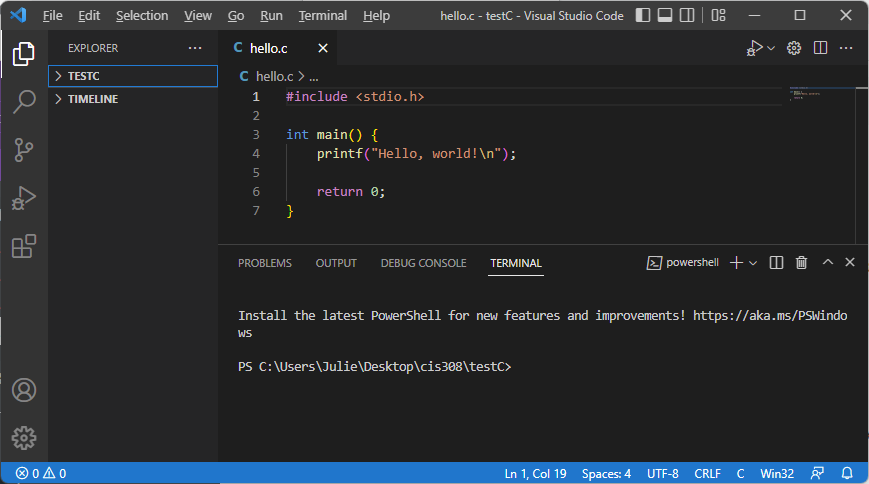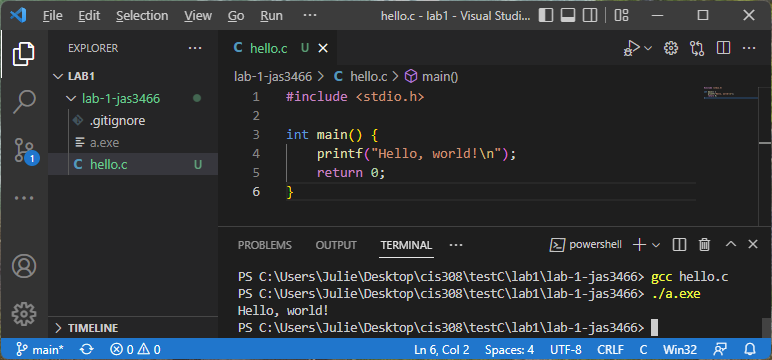Compiling and Running
After you have installed VS Code along with gcc, you can write C programs in the VS Code editor and then use the integrated terminal to compile and run.
Hello, World! in VS Code
Here is a Hello, World! program written in C using VS Code. It is saved to the file hello.c (note that .c is the extension for C programs):
Find code in terminal
To compile and run a C program, make sure the integrated terminal appears below the code in VS Code (as shown above). If it doesn’t, select “Terminal->New Terminal”. This will open a new terminal in your current directory.
List directory contents
In the integrated terminal, type:
lsThis should list the contents of the current directory, which hopefully includes your hello.c file. If you get an error that ls is unrecognized (which it might be, depending on what kind of terminal you are using), try:
dirinstead.
Change directory
If you do not see your code file displayed after typing ls or dir, then you are likely not in the folder that contains your code. If your code is contained within a subfolder of the current directory path displayed in the terminal, do:
cd {dir-name}where dir-name is the name of a subfolder within the terminal’s current directory. (Make sure to leave off the { and } when substiting a directory name.) This will change the terminal’s current directory to be: dir-name.
Alternatively, you may need to back out to the parent folder of the current directory. If you do:
cd ..Then the terminal’s current directory will update to be its parent folder.
Compile and run
Once you have found the directory with your code (which was most likely the original terminal directory without having to make any changes), you are ready to compile your code. To compile our hello.c program, we type:
gcc hello.c(replacing hello.c with the name of our C program file). If there were no errors, it will generate an executable file. If you type:
ls(or dir), you should see either a.out or a.exe – this is the executable file for your program.
To run your executable, type either:
./a.outor:
./a.exeDepending on the name of your executable file. You should see your program running in the terminal.
Here is an example of compiling and running our Hello, World! program in the VS Code terminal: