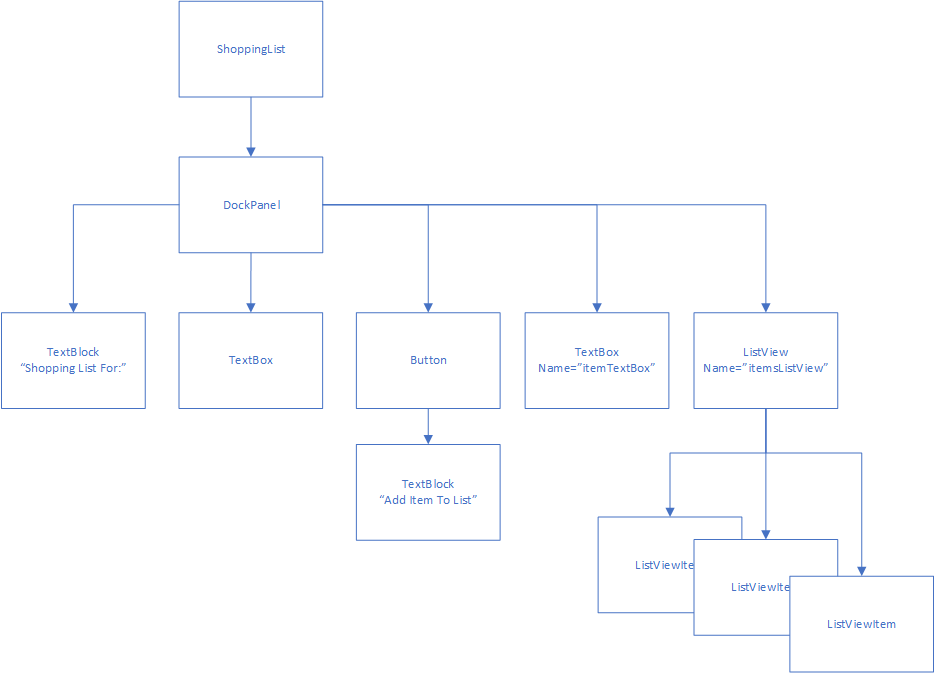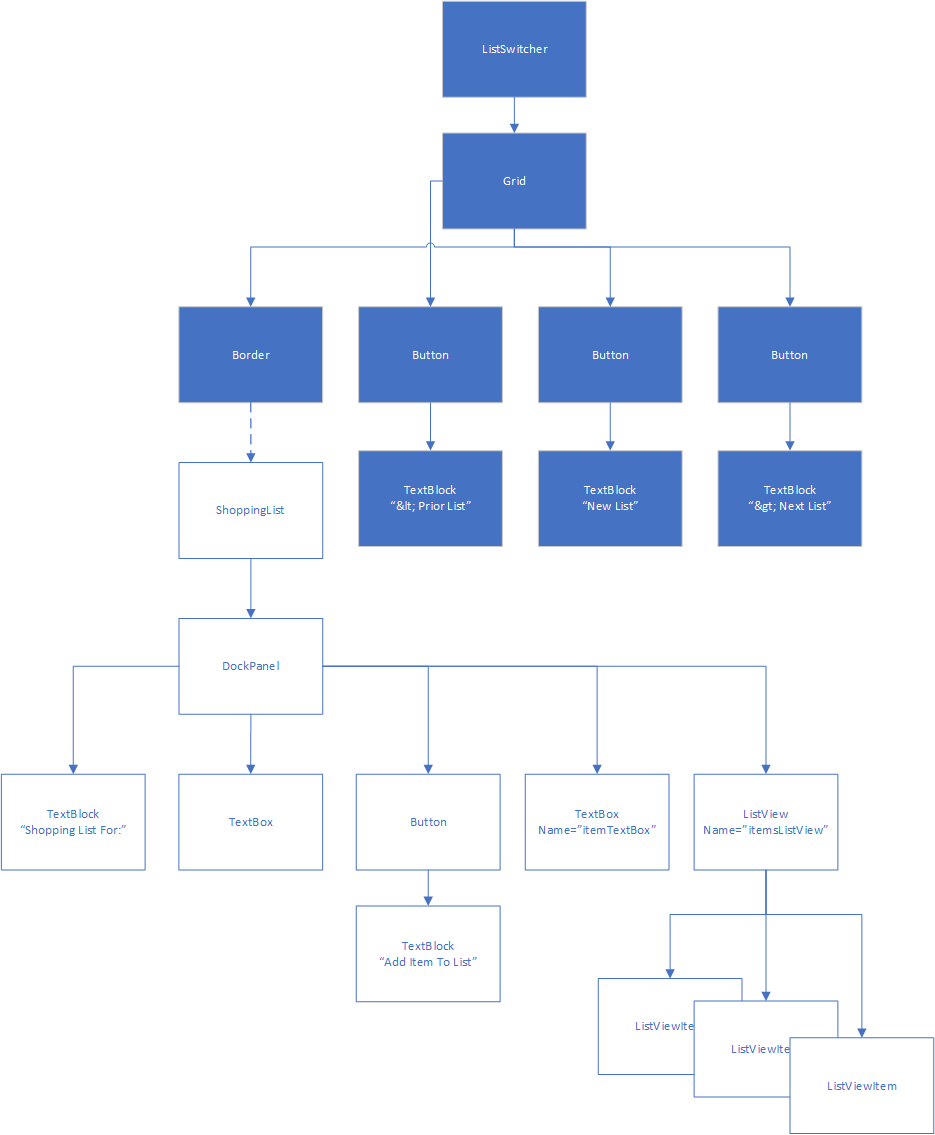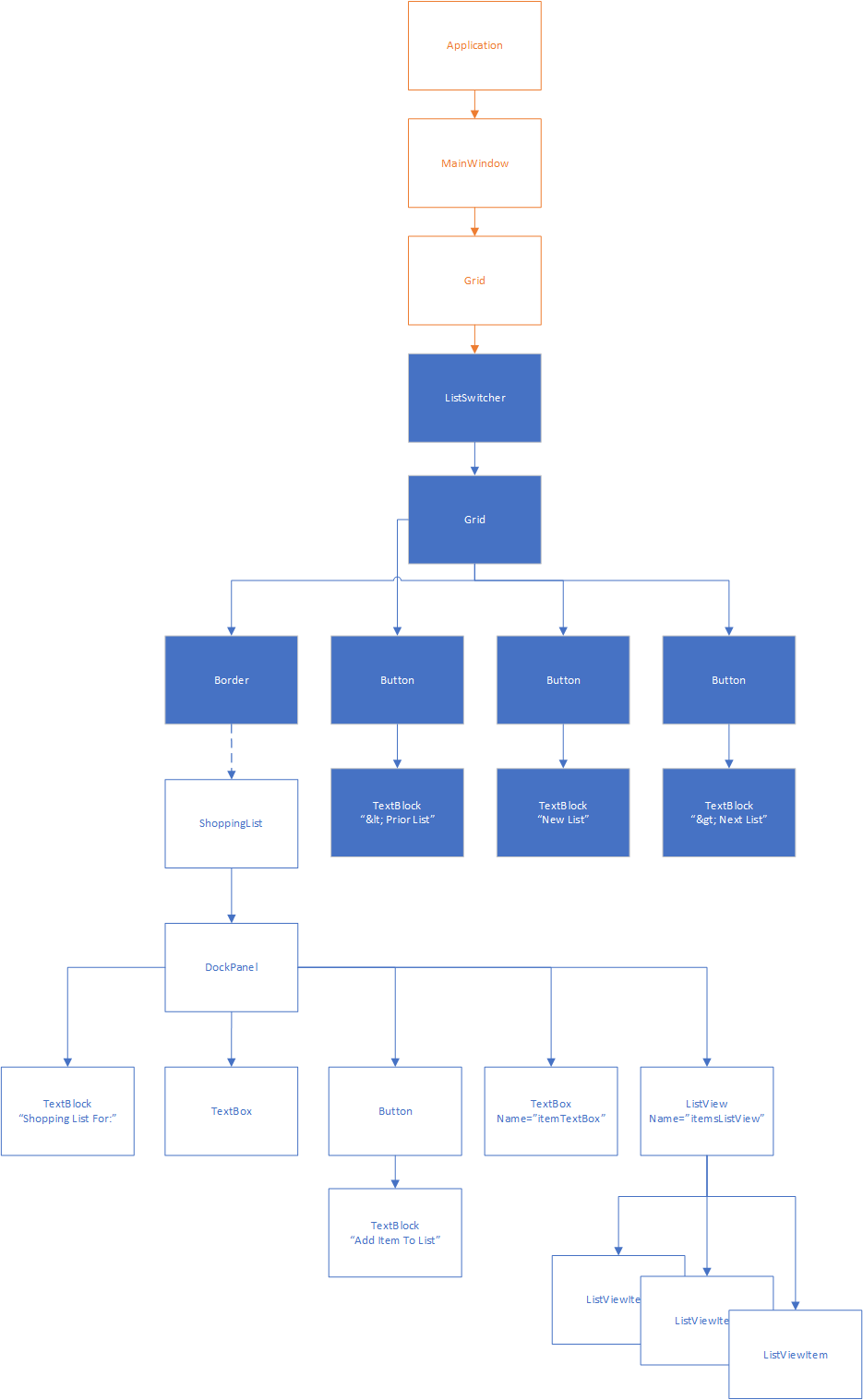The Elements Tree
Consider the ShoppingList class we developed in the last chapter:
<UserControl x:Class="ShopEasy.ShoppingList"
xmlns="http://schemas.microsoft.com/winfx/2006/xaml/presentation"
xmlns:x="http://schemas.microsoft.com/winfx/2006/xaml"
xmlns:mc="http://schemas.openxmlformats.org/markup-compatibility/2006"
xmlns:d="http://schemas.microsoft.com/expression/blend/2008"
xmlns:local="clr-namespace:ShopEasy"
mc:Ignorable="d"
d:DesignHeight="450" d:DesignWidth="200">
<DockPanel>
<TextBlock DockPanel.Dock="Top" FontWeight="Bold" TextAlignment="Center">
Shopping List For:
</TextBlock>
<TextBox DockPanel.Dock="Top" FontWeight="Bold" TextAlignment="Center" />
<Button DockPanel.Dock="Bottom" Click="AddItemToList">Add Item To List</Button>
<TextBox Name="itemTextBox" DockPanel.Dock="Bottom"/>
<ListView Name="itemsListView" />
</DockPanel>
</UserControl>Each element in this XAML corresponds to an object of a specific Type, and the nesting of the elements implies a tree-like structure we call the element tree. We can draw this out as an actual tree:
The relationships in the tree are also embodied in the code. Each element has either a Child or Children property depending on if it can have just one or multiple children, and these are populated by the elements defined in the XAML. Thus, because the <DockPanel> has nested within it, a <TextBlock>, <TextBox>, <Button>, <TextBox>, and <ListView>, these are all contained in its Children Property. In turn, the <Button> element has text as a child, which is implemented as another <TextBlock>. Also, each component has a Parent property, which references the control that is its immediate parent.
In other words, all the WPF controls are effectively nodes in a tree data structure. We can modify this data structure by adding or removing nodes. This is exactly what happens in the ListSwitcher control - when you click the “New List” button, or the “Prior” or “Next” button, you are swapping the subtree that is the child of its <Border> element:
In fact, the entire application is one large tree of elements, with the <Application> as its root: