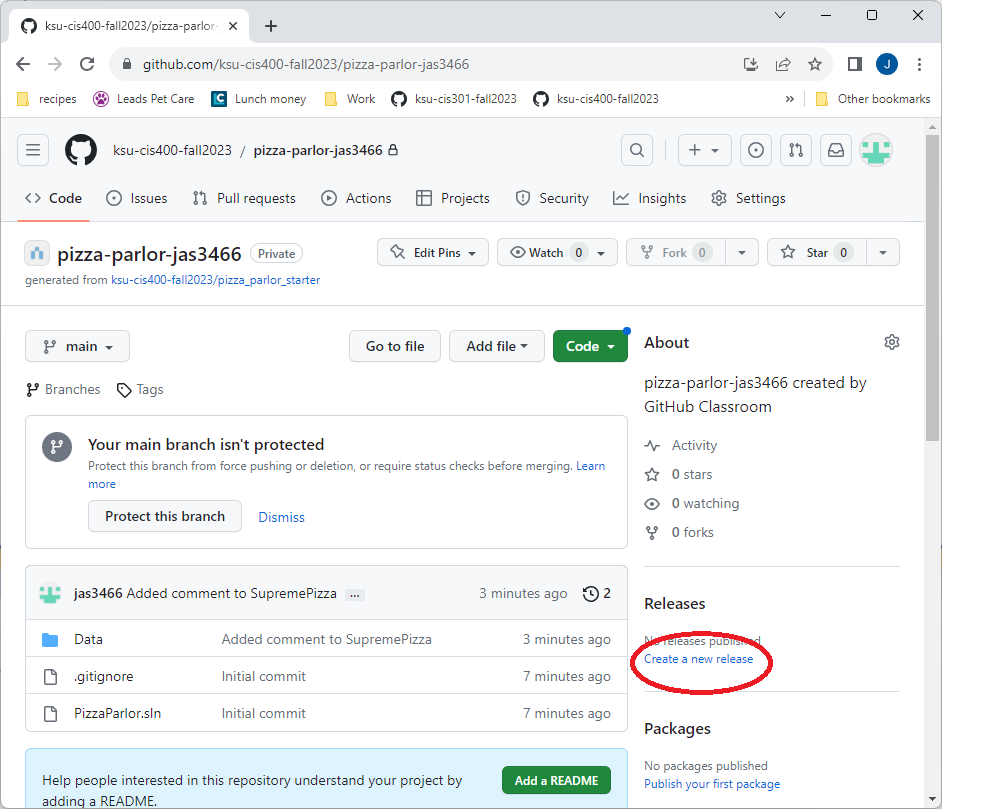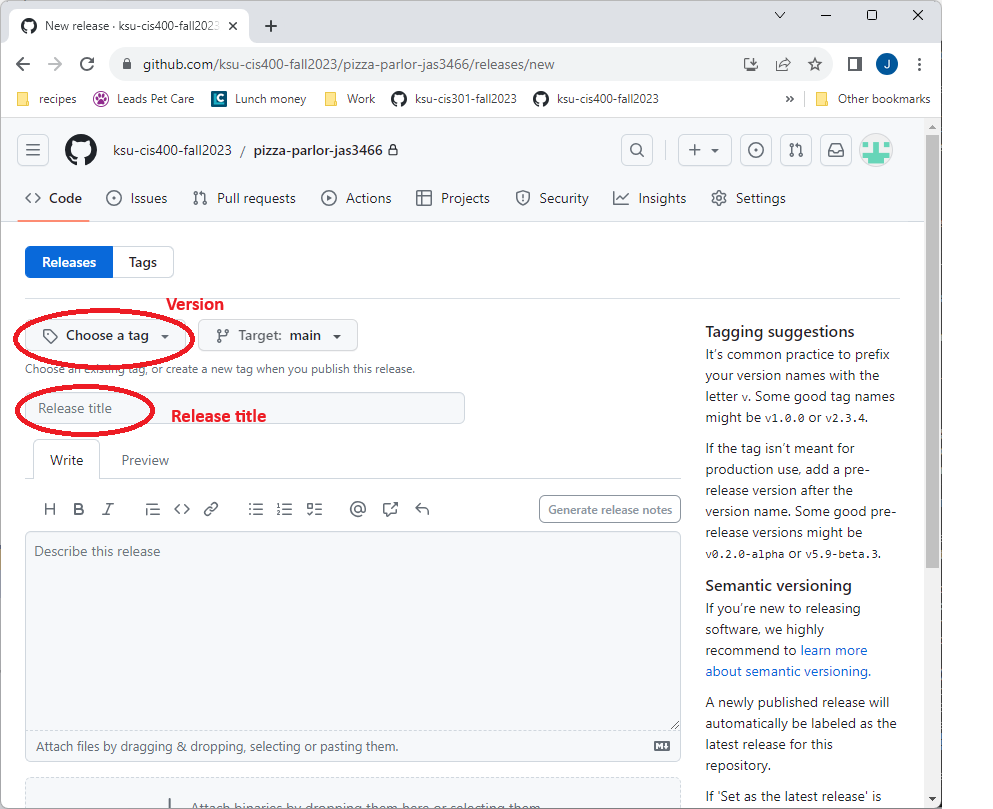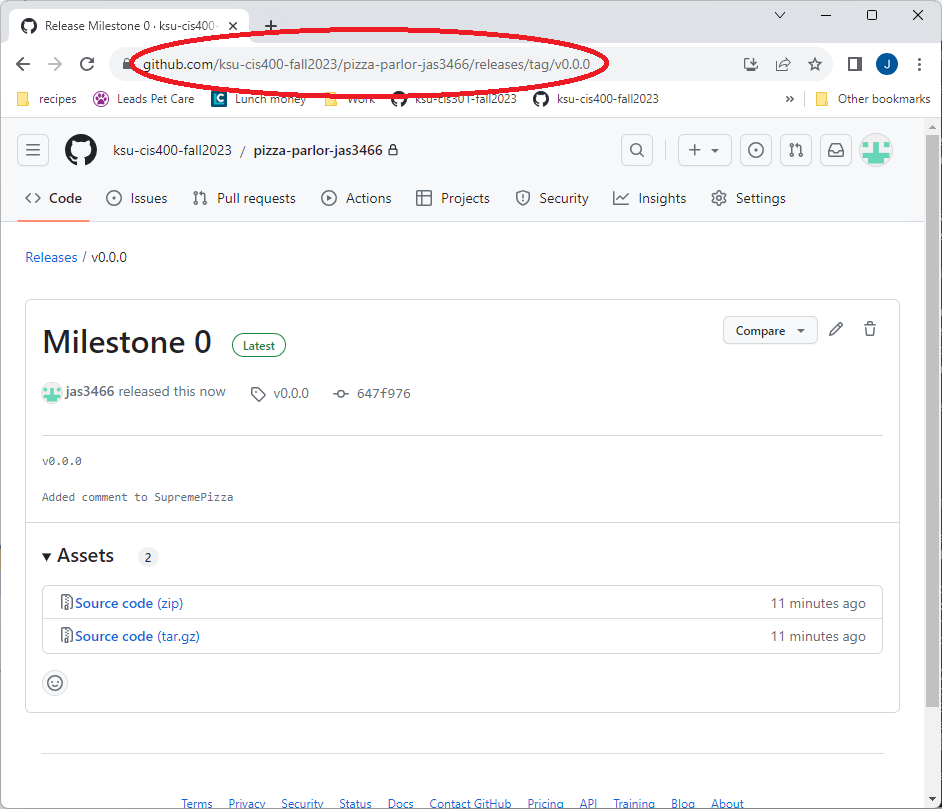Create a Release
When you are ready to turn in an assignment, you will need to create a release tag. A tag is nothing more than a specially named commit, and a release is a special tag created on GitHub to mark a specific version of the software.
Step 1 - Make sure All your code is on GitHub
Since releases are created on GitHub, it is important to make sure you’ve committed your changes and have pushed them to GitHub before you create the release. You can check that all changes have been committed and pushed with the command:
$ git statusIf you see these messages:
Your branch is up to date with 'origin/main'.
nothing to commit, working tree cleanThen you are good to go. On the other hand, if you get the message Your branch is # commits ahead of 'origin/main', then you need to push to master, and if any files are listed as uncommitted, you first need to commit them.
Step 2 - Navigate to the Releases on GitHub
Next, open your repository on Github. Towards the right side of the page you should see a link labeled “Create a new release”. Click it.
This will load the releases page for your repository.
Step 3 - Complete the Release Form
You will need to fill out the release form, specifically the version and title, and then click the “Publish Release” button.
Releases use semantic versioning, a numbering system that uses three numbers separated by periods (i.e. version 3.4.2). The first number is the major version - a change in this number indicates a major change in the associated software, i.e. a redesigned interface, a change in what methods are available, etc. The second number is the minor version. It indicates small feature additions to the software. Finally, the third number is the patch version, and this one indicates a change that is typically a bug fix or security fix. Each number rolls over like the seconds and minutes on a clock when the next version number is increased, i.e. you would go from version 2.7.23 to 3.0.0, or 4.3.12 to 4.4.0. For this project, each milestone should be treated as a minor release, and each new project as a major one.
Releases also get a human-readable name. For this class, you should use the assignment name as the release name, i.e. Milestone 0.
Step 4 - Submit your Release URL on K-State Online
Once you have finished creating the release, GitHub should take you to the release page. You can also navigate there by clicking the specific release under the “Releases” heading on the right-hand side of your repository landing page. Copy the URL of this page; it is what you will submit on Canvas.