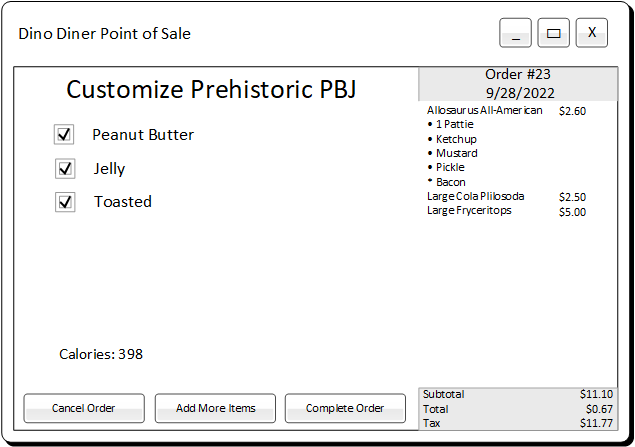Milestone 7 Requirements
Web Only
This textbook was authored for the CIS 400 - Object-Oriented Design, Implementation, and Testing course at Kansas State University. This section describes assignments specific to the Spring 2023 offering of that course. Prior semester offerings can be found here. If you are not enrolled in the course, please disregard this section.
In this assignment, we will be modifying the Point of Sale application to allow the user taking an order to modify individual items in an order. This will involve creating more custom controls, implementing data binding on all menu items, and adding the ability to display different controls in our app as needed.
General requirements:
- You will need to follow the style laid out in the C# Coding Conventions
Assignment requirements:
Create custom controls for count, size, etc.
Create custom controls for modifying specific menu items
Implement
IPropertyChangedon all menu itemsData bind menu items
Refactor Order to pass forward property changes
Create/expand your unit tests for any new classes, properties, or methods (at this point, you do not need to test custom WPF control classes)
Update UML Diagrams
Purpose:
This assignment is intended to help you gain a greater grasp of using composition to create complex controls from simpler ones, and to gain more practice utilizing data binding.
Creating Custom Controls for Common Properties
Several of your menu items have aspects in common, such as a count of some kind (i.e. FlyingSaucer.StackSize), or a ServingSize. Instead of re-implementing controls for these properties over and over again, you can instead create a simpler control that only sets the count or allows for selection from the enumerated values.
This is both good DRY (do not repeat yourself) practice and simplifies the creation of more complex controls that can be composed using these basic controls. For this milestone, you should create (at a minimum):
- A custom control for displaying and updating a count value
- A custom control for displaying and updating enumerated values (such as a
ServingSizevalue)
You may create additional controls as you see fit.
Create Menu Item Customization Controls
Once you have your basic controls created, you should turn your attention to creating controls that will allow the user to modify an item in the order. These should be specific to a menu item, i.e. a FlyingSaucerCustomizationControl should be used to customize a FlyingSaucer. You will need a control for each menu item served at The Flying Saucer.
Your customization controls should:
- Display the name of the menu item, i.e. “Flying Saucer”.
- Display and allow changing any boolean properties (i.e.
FlyingSaucer.Syrup) - a<CheckBox>or<ToggleButton>is appropriate for this task - Display and allow changing of any numeric properties (i.e.
FlyingSaucer.StackSize) - you should use a common custom control (as described above) for this. - Displaying and allow changing of any enumerated properties (i.e.
SaucerFuel.Size) - you should use a common custom control (as described above) for this. - Displaying the
Caloriesproperty - this should not be an editable control, i.e. a<TextBlock>would be appropriate.
Implement IPropertyChanged on all menu items
The INotifyPropertyChanged interface needs to be implemented on every menu item (Note that this can be done through inheritance, so you might only have to implement it in a common base class - though see the warning below for a common gotcha). Implementing the interface requires you to declare an event of type PropertyChangedEventHandler named PropertyChanged. Doing this much satisfies the letter of the INotifyPropertyChanged interface, but not the intent.
To satisfy the intent, you should also invoke any event listeners registered with your PropertyChanged event handler when one of the properties of the object changes, with the details about that change. You must do this for ALL properties that can change in your menu item classes (Hint: you can skip properties like the OuterOmlette.Price, which cannot change).
Tip
Think carefully about the requirement of invoking PropertyChanged when and where the property changes. Consider the Price property of a CrashedSacucer. Where does it change? It (depending on your implementation) has no setter! Remember, it is a calculated value, and its value is dependent on the Size property. So when the Size property changes, so does the Price property! You must account for all the possible places in your class’ code that trigger a property might change when you implement INotifyPropertyChanged.
Warning
An odd side effect of the nature of the .NET platform is that events cannot be invoked from a different class than they are defined in. This includes inherited events. The standard practice to get around this issue is to declare a protected helper method to do the invocation in a base class that also implements the event, i.e.:
protected virtual void OnPropertyChanged(string propertyName)
{
this.PropertyChanged?.Invoke(this, new PropertyChangedEventArgs(propertyName));
}This method can then be called in derived classes to indicate a property is changing.
Testing your INotifyPropertyChanged Implementation
To verify that you have correctly implemented these properties, you need to write additional tests to check that the property does, indeed change. The PropertyChange Assertion we discussed in the testing chapter is used for this purpose. These tests should be placed in the unit test class corresponding to the menu item being tested.
Here is an example using the SaucerFuel:
[Theory]
[InlineData(ServingSize.Small, "Size")]
[InlineData(ServingSize.Medium, "Size")]
[InlineData(ServingSize.Large, "Size")]
[InlineData(ServingSize.Small, "Price")]
[InlineData(ServingSize.Medium, "Price")]
[InlineData(ServingSize.Large, "Price")]
[InlineData(ServingSize.Small, "Calories")]
[InlineData(ServingSize.Medium, "Calories")]
[InlineData(ServingSize.Large, "Calories")]
public void ChangingSizeShouldNotifyOfPropertyChanges(ServingSize size, string propertyName)
{
SaucerFuel saucerFuel = new();
Assert.PropertyChanged(saucerFuel, propertyName, ()=>{
saucerFuel.Size = size;
});
}Info
Remember that calculated properties will change based on the property they are calculated from, and you must also test for these. I.e. on the sides, you might have a test method PricePropertyChangedWhenSizeChanges(Size size). Alternatively, you could combine multiple property checks into one test, i.e. ShouldNotifyOfPropertyChangedWhenSizeChanges(Size size, string propertyName) (as in the example above) and supply the names of the separate properties through [InlineData].
Additionally, it is important to test that the menu item classes implements the INotifyPropertyChanged interface. This can be accomplished with the IsAssignableFrom<T>(object obj) Type Assertion, i.e.:
public void ShouldImplementINotifyChanged()
{
SaucerFuel saucerFuel = new();
Assert.IsAssignableFrom<INotifyPropertyChanged>(saucerFuel);
}You might be wondering why it is important to test for if the class actually implements
Info
INotifyPropertyChanged. Property binding only works if the class can be cast to be an instance of INotifyPropertyChanged, so even if you have correctly set up the PropertyChanged event, your GUI will not update unless you have explicitly implemented the interface.INotifyPropertyChanged interface on each of them.
Display bound customization controls when adding or editing an item in the order
When an item is added to an order, or an item already in the order is selected to be customized, you should display a customization control to the user:
For the control to be usable, you will need to temporarily replace or cover your MenuItemSelectionControl. Two common strategies for accomplishing this are:
- Swapping the
Childproperty of a<Border>or other WPF control between a<MenuItemSelectionControl>and the various customization screens you will need, or - Having all controls pre-loaded into the
<MainWindow>, but using their Visibility property to hide or show them as needed.
Binding the menu item to the customization control
In either case, when you display one of your item customization controls, you will also want to set its DataContext property to the specific menu item you want to customize. This will apply any changes made through the customization control to the bound menu item object.
Editing or Removing Items from the Order
In addition to allowing the user to customize items as they are added to the order, you need to allow them to edit items previously added. In addition, you will want to provide a mechanism for removing items from the order.
A common approach is to add edit and remove buttons to your <DataTemplate> displayed in the OrderSummaryControl’s <ListView>. Because the DataTemplate used as the ItemTemplate has the individual order item as its DataContext, placing the buttons within the <DataTemplate> means those buttons also have the individual IMenuItem object as their DataContext, while the OrderSummaryControl itself has the Order as its DataContext.
You can leverage this to use the Remove() method of your Order class without needing to pass a lot of variables around. For customization, you’ll also need to display the appropriate customization control, and bind the item to its DataContext.
Update Order properties when Menu Item properties change
Finally, now that your menu items implement IPropertyChanged, you can handle the issue of when a property of an item in an order changes that also affects a property of the Order class. For example, changing the Size of a SaucerFuel changes its price, so the Order containing it should update its own Subtotal, Tax, and Total. Think carefully about how your menu items can communicate this change to the order class that contains them. Hint: we did something very similar in our Data Binding Exercise.
Update Your UML Diagrams
You will need to update your UML diagrams to reflect the changes you have made to the Data and Point of Sale projects. Remember to mark the associations between your Order and its various Menu Item instances.
Submitting the Assignment
Once your project is complete create a release tagged v0.7.0 with name "Milestone 7". Copy the URL for the release page and submit it to the Canvas assignment.
Grading Rubric
The grading rubric for this assignment will be:
15% Structure Did you implement the structure as laid out in the specification? Are the correct names used for classes, enums, properties, methods, events, etc? Do classes inherit from expected base classes?
15% Documentation Does every class, method, property, and field use the correct XML-style documentation? Does every XML comment tag contain explanatory text?
15% Design Are you appropriately using C# to create reasonably efficient, secure, and usable software? Does your code contain bugs that will cause issues at runtime?
15% UML Diagrams Does your UML diagram reflect the code actually in your release? Are all classes, enums, etc. included? Are associations correctly identified?
20% Functionality Does the program do what the assignment asks? Do properties return the expected values? Do methods perform the expected actions?
20% Testing Do you have unit tests for all classes? Do your unit tests cover all the functionality of those classes? Do you have a written test plan for your GUI? Do you have a record of employing the test plan in your release?
Warning
Projects that do not compile will receive an automatic grade of 0.
–>