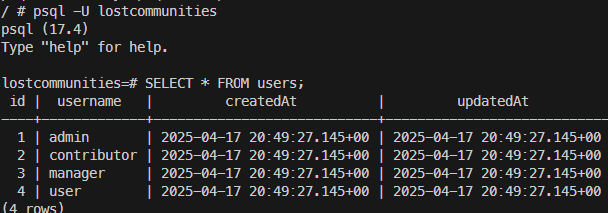External Database
YouTube VideoConnecting to an External Database
Finally, what if we’d like to update our application to connect to an external database? This could be very useful if we plan on using this application in production with a large amount of data, because an external database will be much faster and handle large amounts of data much better than our SQLite database stored in a single file.
For this example, we’ll update our application to be able to use Postgres. Most of this process can be discovered by reading the Sequelize Documentation to see how to connect other database types to our application.
Update Database Configuration
First, we need to update the database configuration for our application, which is in the configs/database.js file in our server folder. We’ll add several additional options to allow us to specify the dialect, hostname, username, and password for another database engine.
/**
* @file Configuration information for Sequelize database ORM
* @author Russell Feldhausen <russfeld@ksu.edu>
* @exports sequelize a Sequelize instance
*/
// Import libraries
import Sequelize from "sequelize";
// Import logger configuration
import logger from "./logger.js";
// Create Sequelize instance
const sequelize = new Sequelize({
// Supports "sqlite" or "postgres"
dialect: process.env.DATABASE_DIALECT || "sqlite",
// Only used by SQLite
storage: process.env.DATABASE_FILE || ":memory:",
// Used by Postgres
host: process.env.DATABASE_HOST || "lostcommunities_db",
port: process.env.DATABASE_PORT || 5432,
username: process.env.DATABASE_USERNAME || "lostcommunities",
password: process.env.DATABASE_PASSWORD || "lostcommunities",
database: process.env.DATABASE_NAME || "lostcommunities",
logging: logger.sql.bind(logger),
});
export default sequelize;We’ll also need to install the appropriate database libraries in our server application:
$ npm install pg pg-hstoreProperly Update IDs after Seeding
In addition, we also must handle a bug where Postgres will not properly keep track of any IDs that are added during the seeding process, so in each of our seeds we need to update the internal sequence used by Postgres to keep track of the next ID to use:
// -=-=- other code omitted here -=-=-
export async function up({ context: queryInterface }) {
await queryInterface.bulkInsert("users", users);
if (process.env.DATABASE_DIALECT == 'postgres') {
await queryInterface.sequelize.query("SELECT setval('users_id_seq', max(id)) FROM users;");
}
}
// -=-=- other code omitted here -=-=-
// -=-=- other code omitted here -=-=-
export async function up({ context: queryInterface }) {
await queryInterface.bulkInsert("roles", roles);
if (process.env.DATABASE_DIALECT == 'postgres') {
await queryInterface.sequelize.query("SELECT setval('roles_id_seq', max(id)) FROM roles;");
}
await queryInterface.bulkInsert("user_roles", user_roles);
}
// -=-=- other code omitted here -=-=-
This error is discussed at length in a Sequelize GitHub Issue.
Environment Variables
We should also add these new environment variable entries to our .env.example file, including relocating the existing DATABASE_FILE entry to this section with the others. Since we aren’t using them in development or testing, we can leave them out of the other files for now.
# -=-=- other settings omitted here -=-=-
# Database Settings
# Options are "sqlite" or "postgres"
DATABASE_DIALECT=sqlite
# File is specified for SQLite
DATABASE_FILE=database.sqlite
# Other settings are for Postgres
DATABASE_HOST=localhost
DATABASE_PORT=5432
DATABASE_USERNAME=lostcommunities
DATABASE_PASSWORD=lostcommunities
DATABASE_NAME=lostcommunitiesUpdate Docker Compose
To test this, we’ll need a running Postgres instance. While we can create one in our GitHub Codespaces by adding some additional configuration files, it is a bit more complex. So, let’s just update our compose.yml file for deployment and test using another database there.
services:
######################################
# Lost Communities Solution
#
# Repository:
# https://github.com/cis526-codio/lost-communities-solution
lostcommunities:
# Docker Image
image: ghcr.io/cis526-codio/lost-communities-solution:latest
# Container Name
container_name: lostcommunities
# Restart Container Unless Stopped
restart: unless-stopped
# Networks
networks:
- default
- lostcommunities_network
# Network Ports
ports:
- "3000:3000"
# Volumes
volumes:
- lostcommunities_data:/usr/src/app/data:rw
- lostcommunities_uploads:/usr/src/app/public/uploads:rw
# Environment Variables
environment:
# =+=+=+= REQUIRED VALUES =+=+=+=
# These values must be configured for deployment
# Session Secret Key
SESSION_SECRET: 'thisisasupersecretkey'
# JWT Secret Key
JWT_SECRET_KEY: 'thisisasupersecretkey'
# Use Node and run `require('crypto').randomBytes(64).toString('hex')` to get a random value
# CAS Authentication Settings
# CAS Server URL (send users here to login)
CAS_URL: 'https://testcas.cs.ksu.edu'
# CAS Service URL (CAS returns users here; usually where this app is deployed)
CAS_SERVICE_URL: 'http://localhost:3000'
# Database Options
# Database Dialect
# Options: 'sqlite' (default) or 'postgres'
DATABASE_DIALECT: 'postgres'
# For SQLite Only - Specify file location
# Options: ':memory:' to use an in-memory database (not recommended), or any file name otherwise
# DATABASE_FILE: 'data/database.sqlite'
# For Postgres Only - Specify database information
DATABASE_HOST: lostcommunities_db
DATABASE_PORT: 5432
DATABASE_USERNAME: lostcommunities
DATABASE_PASSWORD: lostcommunities
DATABASE_NAME: lostcommunities
# Seed initial data on first startup
SEED_DATA: 'true'
# =+=+=+= OPTIONAL VALUES =+=+=+=
# These values are set to reasonable defaults
# but can be overridden. Default values are shown as comments
# Log Level
# Options: error | warn | info | http | verbose | debug | sql | silly
#LOG_LEVEL: 'http'
# Network Port Within the Container
#PORT: '3000'
# =+=+=+= OTHER VALUES =+=+=+=
# These values are not recommended for deployment but are available
# Custom Session Cookie Name
#SESSION_NAME: 'connect.sid'
# Open API Documentation
# Show OpenAPI Documentation at `/docs` path
#OPENAPI_VISIBLE: 'false'
# Open API Host for testing
#OPENAPI_HOST: 'http://localhost:3000'
# Export Open API JSON File
#OPENAPI_EXPORT: 'false
# Open API Export File Path
#OPENAPI_EXPORT_PATH: 'openapi.json'
# Enable Bypass Authentication
# Use path `/auth/bypass?token=<username>` to log in as any user
# DO NOT ENABLE IN PRODUCTION - THIS IS INSECURE!
#BYPASS_AUTH: 'false'
######################################
# Postgres Database
#
# Image Location:
# https://hub.docker.com/_/postgres
lostcommunities_db:
# Docker Image
image: postgres:17-alpine
# Container Name
container_name: lostcommunities_db
# Restart Container Unless Stopped
restart: unless-stopped
# Networks
networks:
- lostcommunities_network
# Volumes
volumes:
- lostcommunities_db_data:/var/lib/postgresql/data:rw
# Environment Variables
environment:
POSTGRES_USER: lostcommunities
POSTGRES_PASSWORD: lostcommunities
POSTGRES_DB: lostcommunities
volumes:
lostcommunities_data:
lostcommunities_uploads:
lostcommunities_db_data:
networks:
lostcommunities_network:
internal: trueThis Docker Compose file follows some best practices for deploying a Postgres container in the cloud, and even separates the database connection between our application container and the Postgres container in an internal Docker network to make it even more secure.
Once we deploy this application, we can even check that the Postgres server has our current data to ensure it is working properly:
Now our application is ready for a full deployment!