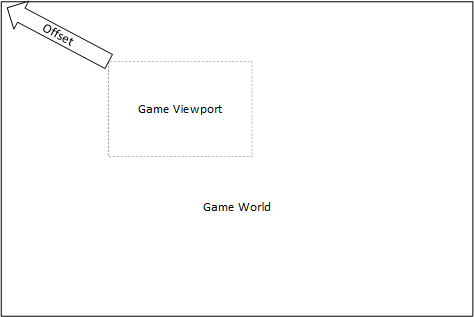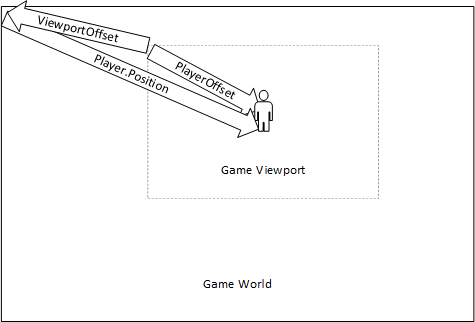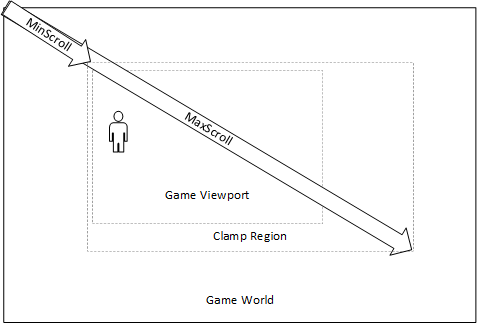Screen Scrolling
Perhaps the most common use of transforms with the sprite batch is to support screen scrolling, i.e. shifting the viewport (the visible part of the game world) around to allow for larger game worlds.
Consider what it would take to shift the game world using just what we’ve learned about sprites. We’d need to keep track of an offset for where the viewport begins relative to the world:
Then, when we draw our game objects (like sprites), we’d need to add this offset vector to the position of each as we draw them:
public void Draw(GameTime gameTime)
{
spriteBatch.Begin();
foreach(var sprite in Sprites)
{
spriteBatch.Draw(sprite.Texture, sprite.Position + offset, Color.White);
}
spriteBatch.End();
}This doesn’t look too bad… but what about when we use a different SpriteBatch.Draw() override? Or we position some sprites with a Rectangle instead of a Vector2? We now need to start handling special cases, which can make our code quite a bit more complex and difficult to read.
However, the SpriteBatch.Begin() call takes an optional transformation matrix as a parameter, and applies its transform to all sprites drawn within the batch. Thus, we can create a single transformation matrix to represent our offset, and apply it to the SpriteBatch. Then we can use whatever SpriteBatch.Draw() override we want, and we don’t need to worry about adjusting positioning of sprites - we just draw them where they go in the world, and the SpriteBatch only draws the portion of the world we want to show:
public void Draw(GameTime gameTime)
{
// Create the translation matrix representing the offset
Matrix transform = Matrix.CreateTranslation(offset.X, offset.Y, 0);
// Draw the transformed game world
spriteBatch.Begin(transformMatrix: transform);
// TODO: Draw game sprites within the world, however you need to.
spriteBatch.End();
}Auto-Scrolling
To build an auto-scrolling game (one where the screen is constantly scrolling at a set speed), you simply need to update the offset vector every frame, just as you would any moving object. For example, to auto-scroll the screen vertically at a constant speed, we could use:
public void Draw(GameTime gameTime)
{
// Vertical auto-scrolling
offset.Y += Vector2.UnitY * (float)gameTime.ElapsedGameTime.TotalSeconds * SCROLL_SPEED;
// Create the translation matrix representing the offset
Matrix transform = Matrix.CreateTranslation(offset.X, offset.Y, 0);
// Draw the transformed game world
spriteBatch.Begin(transformMatrix: transform);
// TODO: Draw game sprites within the world, however you need to.
spriteBatch.End();
}You can of course vary the scrolling speed as well - perhaps scrolling faster as the game progresses, or varying scrolling speed based on some player state (like firing thrusters).
Player-Synched Scrolling
A second possibility is to keep the player centered in the screen by scrolling the world around them. For this, you need to know a vector from the player to the origin of the screen (PlayerOffset) and the position of the player in the world (PlayerPosition). The ViewportOffset is the difference of these:
Thus, each frame you update the offset vector based on the offset and the player’s current position in the world:
public void Draw(GameTime gameTime)
{
// Player-synched scrolling
offset = PlayerOffset - Player.Position;
// Create the translation matrix representing the offset
Matrix transform = Matrix.CreateTranslation(offset.X, offset.Y, 0);
// Draw the transformed game world
spriteBatch.Begin(transformMatrix: transform);
// TODO: Draw game sprites within the world, however you need to.
spriteBatch.End();
}If we want our player to be able to reach the edge of the screen without the “blank space” at the edge of the game world showing, we can clamp the offset vector to a region defined by a MinScroll and MaxScroll vector:
public void Draw(GameTime gameTime)
{
// Player-synched scrolling
offset = Player.Position - PlayerOffset;
// Clamp the resulting vector to the visible region
offset = Vector2.Clamp(offset, MinScroll, MaxScroll);
// Create the translation matrix representing the offset
Matrix transform = Matrix.CreateTranslation(offset.X, offset.Y, 0);
// Draw the transformed game world
spriteBatch.Begin(transformMatrix: transform);
// TODO: Draw game sprites within the world, however you need to.
spriteBatch.End();
}Visibility Culling
Regardless of how we determine what part of the game world is visible, we only need to draw the content (i.e. sprites) that fall within that region. If we invoke SpriteBatch.Draw() for items that fall off-screen, we create extra, unnecessary work. It can be helpful to use some form of the Spatial Partition Pattern to identify the objects that fall on-screen, and only attempt to draw those.
Once we have spatial partitioning set up, we may also choose to only update game objects that fall on-screen (or near to the screen) as a further optimization.