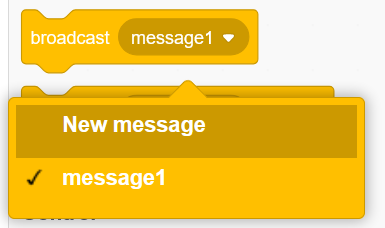Events
In programming, an event triggers the execution of code. You’ve already worked extensively with one event in Scratch, the when flag clicked block:
Clicking the green flag button on the stage triggers the hat block to execute.
A related event is triggered when you click the red stop sign button. That button stops all running scripts, effectively stopping the program. You can also trigger this event with the stop () block:
In addition to stopping all scripts in the program, the stop () block can be used to stop the other scripts of this sprite, or the specific script it appears in.
There are many other events and blocks that interact with them in Scratch. Let’s examine each.
User Events
User events are events triggered in some way by the user. The green flag is the most common example - clicking it will execute any stack of blocks starting with a when flag clicked block:
Likewise, the when () key pressed block will execute its block stack when the specified key is pressed. You can set it to the arrow keys, letter keys, space, or ‘any’ key:
You can also use the when this sprite clicked block to trigger a stack of blocks when the user clicks on its sprite.
Finally, a unique event in Scratch is represented by the when [loudness] > () which will trigger when a microphone attached to the computer detects sound louder than the specified threshold:
Timer Events
Scratch includes a timer that starts when the green flag is clicked, and counts up in seconds. Its value can be accessed with the timer reporter block, and it can be restarted with the reset timer block. Both are found in the Sensing palette.
In addition to these two blocks, the when [timer v] > () block can be used to trigger a block stack when the timer reaches a certain value, i.e. 10 seconds:
Backdrop Events
The when backdrop switches to () block triggers when the backdrop is changed to the selected value:
This can be especially helpful when a program is organized as a state machine with each backdrop representing a different state. One example of this approach would be an animated storybook with each backdrop serving as a new “page” of the story.
Clone Events
When a new clone is created it executes any block stacks starting with the when I start as a clone hat block:
Broadcast Events
Finally (and perhaps most powerfully), the programmer can create custom events in Scratch using the broadcast () or broadcast () and wait blocks. These blocks send a message that executes any corresponding when I receive () hat blocks:
A new message can be created by selecting the “New message” option in any of these block’s selection menus:
The broadcast () block sends the corresponding message and immediately continues executing blocks in its own stack:
In contrast, the broadcast () and wait sends the message and then pauses its stack’s execution until all when I recieve () stacks have finished executing:
Note this does not necessarily mean the entire stacks are executed before the pause ends, as the other stacks will pause at wait () seconds and at each loop iteration. See the parallelism section for more details.



![when [loudness] > () block](/intro-scratch/images/when-loudness-greater-than.svg)