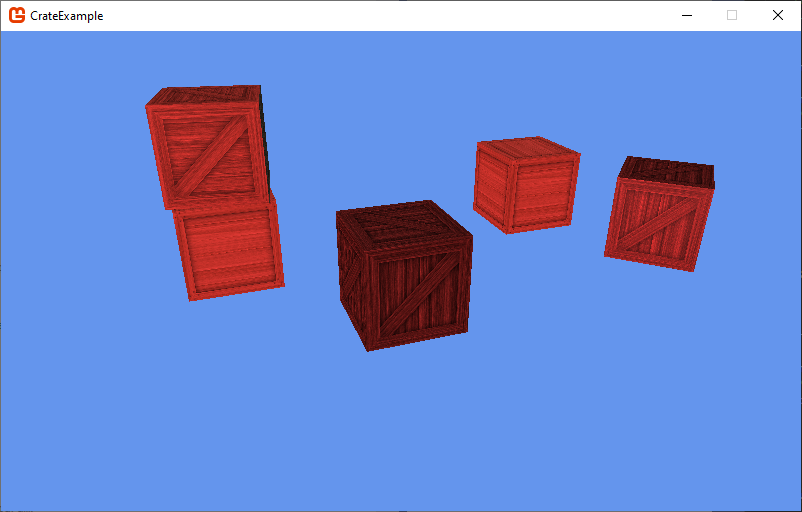More Crates!
Let’s up the ante a bit, and add multiple crates to the game.
Refactor Crate
We don’t want all of our crates in the same spot, so it’s time to change our world matrix. Let’s refactor our Crate so we can pass a matrix in through the constructor:
/// <summary>
/// Creates a new crate instance
/// </summary>
/// <param name="game">The game this crate belongs to</param>
/// <param name="type">The type of crate to use</param>
/// <param name="world">The position and orientation of the crate in the world</param>
public Crate(Game game, CrateType type, Matrix world)
{
this.game = game;
this.texture = game.Content.Load<Texture2D>($"crate{(int)type}_diffuse");
InitializeVertices();
InitializeIndices();
InitializeEffect();
effect.World = world;
}It is important that we set the effect.World only after we have constructed it in InitializeEffect().
Refactor Game1
Let’s use our refactored Crate by changing the variable crate in your Game1 class to an array:
// A collection of crates
Crate[] crates;And initialize them in the Game1.LoadContent() method:
// Make some crates
crates = new Crate[] {
new Crate(this, CrateType.DarkCross, Matrix.Identity),
new Crate(this, CrateType.Slats, Matrix.CreateTranslation(4, 0, 5)),
new Crate(this, CrateType.Cross, Matrix.CreateTranslation(-8, 0, 3)),
new Crate(this, CrateType.DarkCross, Matrix.CreateRotationY(MathHelper.PiOver4) * Matrix.CreateTranslation(1, 0, 7)),
new Crate(this, CrateType.Slats, Matrix.CreateTranslation(3, 0, -3)),
new Crate(this, CrateType.Cross, Matrix.CreateRotationY(3) * Matrix.CreateTranslation(3, 2, -3))
};And draw the collection in Game1.Draw():
// Draw some crates
foreach(Crate crate in crates)
{
crate.Draw(camera);
}Try running your code now - you should see a collection of crates.